What Is QGIS? The Open-Source Platform Powering Modern GIS
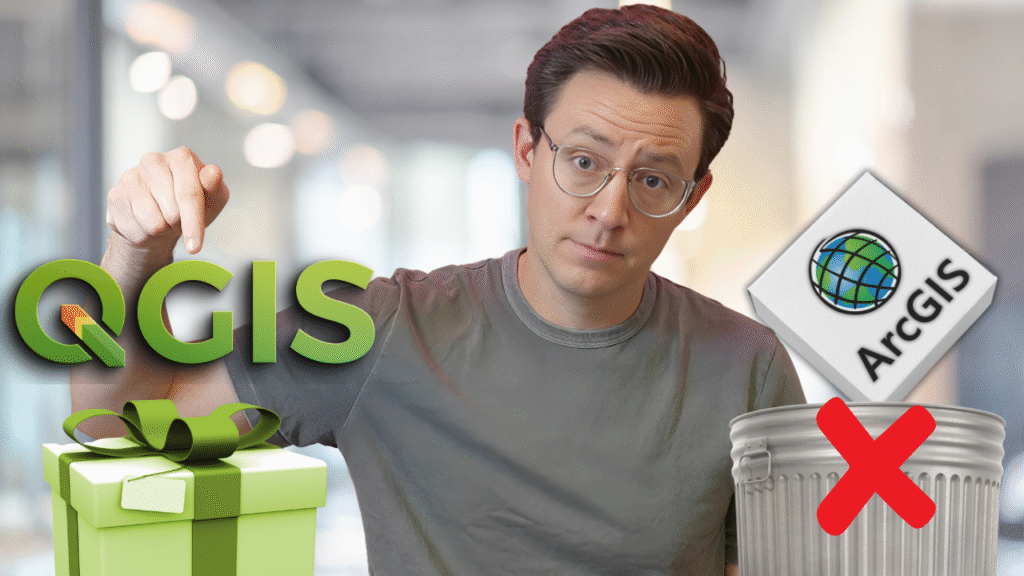
Most GIS professionals start their journey in desktop software. And while much of the spotlight goes to proprietary tools like ArcGIS, there’s another platform that’s open source, incredibly powerful, and central to modern GIS.
That tool is QGIS.
It’s where many people create their first map, run their first spatial join, and begin bridging the gap between traditional GIS workflows and the modern cloud-native spatial ecosystem.
But like every tool, QGIS has strengths, weaknesses, and an important place in the future of modern GIS. Let’s break down exactly what QGIS is, why it matters, when you should (and shouldn’t) use it, and how it connects to the rest of today’s geospatial stack.
What Is QGIS?
QGIS is an open-source desktop GIS application for data visualization, editing, and spatial analysis.
Open source means that anyone can view, modify, and contribute to its code base. It’s maintained by a global community of contributors and governed by the QGIS Foundation — not a single company. That community-driven model has made it one of the most active and rapidly evolving GIS platforms on the planet.
As a desktop GIS, QGIS runs locally on your computer (Windows, Mac, or Linux). It’s designed to handle geospatial data — points, lines, polygons, and rasters — and supports nearly every modern file format, from Shapefiles and GeoJSON to GeoTIFF, GeoParquet, and Cloud-Optimized GeoTIFFs.
Under the hood, QGIS integrates best-in-class open-source libraries like GDAL, PROJ, and GEOS, giving it rock-solid performance for reading and processing spatial data.
The Strength of Open Source
One of QGIS’s biggest advantages is its community-driven development.
There’s no central company dictating the roadmap — instead, developers, researchers, and organizations collaborate to improve it. This structure allows QGIS to evolve quickly and integrate cutting-edge standards like PostGIS, DuckDB, STAC, and cloud-native data formats far faster than most commercial systems.
And it’s free. Anyone can download QGIS, install it, and start mapping within minutes — no license fees or proprietary lock-in. That accessibility has made it the default entry point for thousands of students, NGOs, researchers, and independent analysts worldwide.
Why QGIS Still Matters in Modern GIS
The value of QGIS isn’t just in being free or open source — it’s in how it connects traditional GIS workflows with modern, scalable infrastructure.
QGIS can:
- Visualize and edit data in real time.
- Connect to spatial databases like PostGIS or SpatiaLite.
- Integrate with analytical tools like DuckDB for local analysis or Apache Sedona for distributed compute.
- Read and write modern cloud formats like GeoParquet and COGs directly from storage like AWS S3 or Google Cloud Storage.
- Extend its functionality through thousands of community plugins for everything from web mapping to machine learning.
In other words, QGIS acts as your central hub for the modern GIS stack. You can visualize data from a database, analyze it with spatial SQL or Python, and even publish outputs to the web — all from the same interface.
When to Use QGIS (and When Not To)
Like any tool, QGIS shines in certain contexts and struggles in others. Here’s how to think about where it fits:
| Use Case | Should You Use QGIS? | Why |
|---|---|---|
| Personal Projects | ✅ Absolutely | Free, powerful, perfect for learning and experimentation |
| One-Off Analyses | ✅ Recommended | Great for data cleaning, quick visualization, and small projects |
| Small Teams | ✅ With Setup | Requires shared data storage (PostGIS, S3, or cloud drives) |
| Enterprises | ⚙️ Limited | Great for prototyping, but needs data governance and infrastructure |
| Massive Datasets / Big Data | ❌ Not Ideal | CPU-bound; better to preprocess in SQL or Python |
QGIS runs on your computer’s CPU, so it’s not built for analyzing millions of features or terabytes of raster data. For large-scale workloads, tools like DuckDB, Apache Sedona, or Wherobots handle the heavy lifting — then you can visualize results back in QGIS.
Plugins: The Secret Superpower of QGIS
If QGIS is the Swiss Army knife of GIS, plugins are the extra blades.
Thousands of plugins extend what QGIS can do — from machine learning integrations to web publishing. Some favorites include:
- QGIS2Web – Export interactive web maps directly from your desktop project.
- Processing Toolbox – Run advanced analysis from GRASS, SAGA, or Python scripts.
- PostGIS Manager – Connect and query spatial databases seamlessly.
- Felt Integration – Push projects directly to collaborative cloud maps.
Anyone can build a plugin, which means innovation happens fast. The trade-off is quality control — not every plugin is actively maintained, so you’ll want to test before using one in production.
Performance and Limitations
QGIS is incredibly capable, but it’s not perfect.
The main limitations are:
- Performance on large datasets – It’s CPU-based, so extremely large files can slow it down.
- Plugin reliability – Community plugins vary in stability and maintenance.
- Data sharing – QGIS isn’t built for multi-user editing or cloud collaboration out of the box.
- Learning curve – The interface is powerful but can be overwhelming at first.
These aren’t dealbreakers — just things to plan for. Many of them can be mitigated by combining QGIS with modern spatial databases, automation tools, or cloud services.
How QGIS Connects to Modern Workflows
One of the best parts of QGIS is how easily it integrates into other systems:
- With PostGIS: Store and query spatial data at scale.
- With DuckDB: Run analytical SQL locally for high performance.
- With Apache Sedona: Scale geospatial processing in Spark.
- With Felt or Kepler.gl: Publish web maps without complex servers.
- With Python: Automate workflows using the PyQGIS API.
QGIS becomes not just a desktop application, but a launchpad for the full modern GIS workflow — from data collection to cloud analytics to map publishing.
When Not to Use QGIS
There are times when QGIS isn’t the right tool:
- You’re working with real-time or streaming data — use a cloud-native system.
- You’re building large-scale, production web apps — use tools like Felt or MapLibre.
- You’re doing machine learning on massive rasters — use Python and libraries like Rasterio, Xarray, or TorchGeo.
QGIS is best for analysis, exploration, and visualization — not heavy compute or live data pipelines.
Getting Started
Ready to try it yourself?
- Visit qgis.org and download the latest version for your system.
- Start with open datasets from your local city’s open data portal.
- Load a shapefile or GeoJSON, add a basemap, and explore the layers panel.
- Experiment with the Processing Toolbox to run basic operations like buffers and joins.
- Try installing your first plugin — you’ll quickly see how flexible QGIS really is.
If you’re new to QGIS, check out my full Beginner QGIS Tutorial. It walks through everything from loading data to creating your first analysis.
