Upload, Visualize, and Share Map Tiles in Seconds

This issue is presented by MapHub
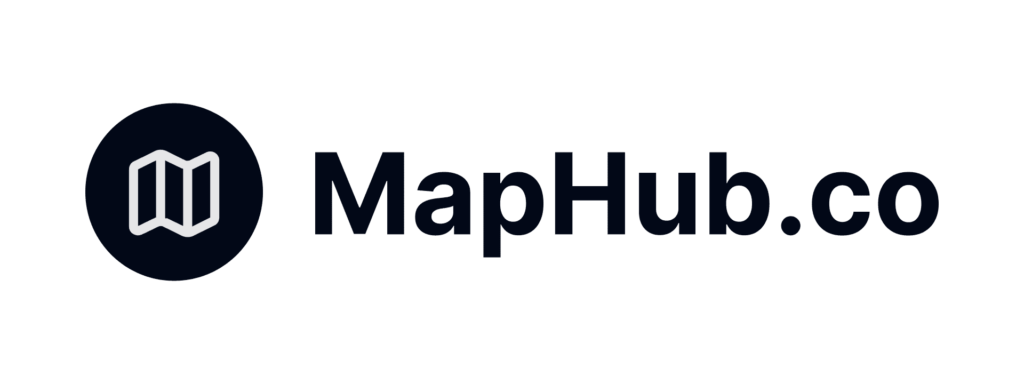
TOP OF THE STACK
Two quick datasets for mobile phone and data coverage. This data has always been hard to get your hands on but (at least for the US) I came across these shapefiles (they appear to be vectorized rasters) for LTE coverage for data and voice for the big providers: T-Mobile, AT&T, Verizon, and US Cellular.

Another great one is the Ookla Speed Test data which has quarterly updates but at less granularity, but global coverage. You can find it here as well as on AWS Open Data. More to come on this!
MAPHUB.CO
MapHub: The easiest way to share maps
Data sharing is one thing, but sharing maps, specifically map layers that can be distributed as tiles, is something else entirely. We’ve all figured out ways to upload datasets to GitHub or cloud storage, maybe even spin up a web map when we have time (even GitHub now has simple map viewers for GeoJSON data). But what if you just want to upload a geospatial dataset, raster or vector, and instantly get a clean, shareable map visualization and tile links without setting up something complex like GeoServer or generating PMTiles (something like the GIF above).
That’s what I found with MapHub.co. I stumbled on it recently and decided to test it out with a couple of datasets I had sitting around: LANDFIRE Fuel Ignition Types (a raster dataset) and T-Mobile LTE coverage (vector). I was expecting some hiccups as raster uploads can be tricky since it is basically one giant file and tiling vector data usually takes a few steps, but everything loaded easily in the web interface. It even supports direct uploads via QGIS or Python, which makes the whole process more efficient given that you don’t have to switch tools just to get your data published.

Once your dataset is uploaded, MapHub auto generates a visual preview and a tile link where you can style your data layer further. That means you can take the tile endpoint and plug it back into QGIS, or share it anywhere: in an app, in a blog post, with collaborators. The visualization is simple but effective, and it saves time when you want to get something out quickly without spinning up a server or configuring Mapbox, Leaflet, PMTiles, or GeoServer. Plus it has built in versioning so it’s like GitHub for maps.

Plus I love to see that it is using cloud-optimized GeoTIFFs under the hood 🙂

But the feature that really caught my attention is the “Hub.” This is where things start to feel like GitHub for maps. You can browse public maps from other users, request datasets you’d like to see added, and even contribute your own. I liked that it wasn’t just about showing off pretty maps since it’s built for utility and collaboration. Upload something useful, and someone else can find it, use it, or build on it. Plus you can get tile layers in QGIS right from their QGIS plugin.

Here are my two links on the Hub:
It’s not trying to be a full GIS platform, and that’s the point. It fills the gap between cloud storage and full-stack web mapping. If you’ve ever wanted a simpler way to share geospatial data, especially when a full map app feels like overkill, MapHub might be exactly what you’re looking for.
If you use GitHub for code, you might want to start using MapHub for maps. I already am. Sign up for your free account here:
NEW ARTICLE
I put up a short tutorial on using Apache Sedona locally on your computer with a very streamlined set up for Apache Spark. It works great and is super fast for large scale joins, outperforming anything I have seen for local processing. Check out the complete code and tutorial here:
Also, stay tuned for a few video releases this week: one podcast and one video!
LEARN ONE THING
I have been learning more about how to use image models like Segment Anything (SAM) for earth observation data since we loaded it into Wherobots a few weeks ago. This helps me get the details on how these models work since they are built for images (photos) rather than satellites. Simple changes in the terms you use can help with the results.
As always, there is one expert in this field, Dr. Qiusheng Wu and his amazing YouTube channel that explains the models and how to use them with full tutorials. Check out the video here:
